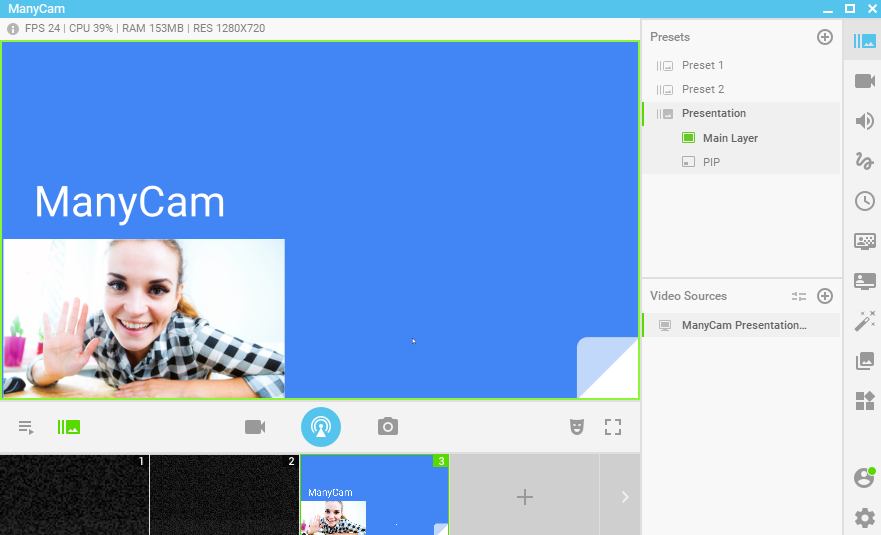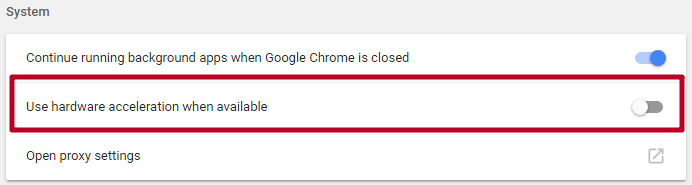1. In your browser, create a New window (not to be confused with New Tab) and open your Google Slides presentation in it
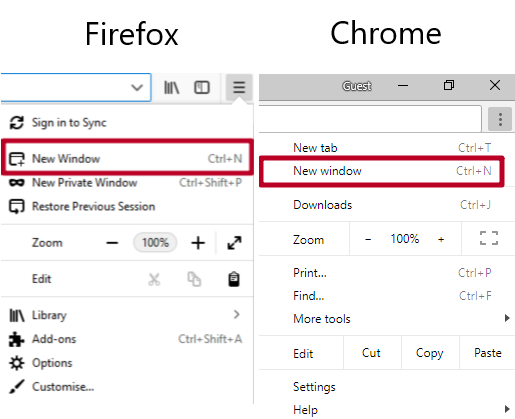
2. Run ManyCam and enable Picture-in-Picture mode:
- Create a new Preset
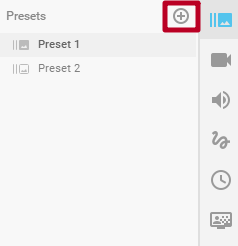
- Select PiP mode
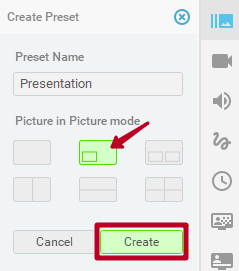
3. Click on a smaller PiP box and select your web camera as a video source
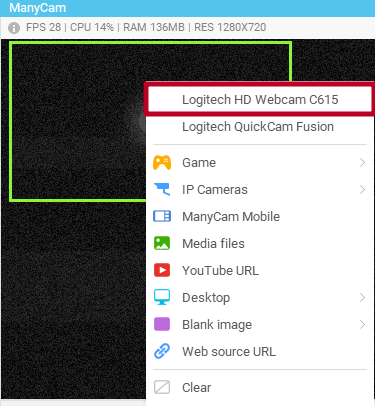
4. Then click on the bigger box and select Desktop -> App Window (not to be confused with App Area) and look for the browser window with your presentation.
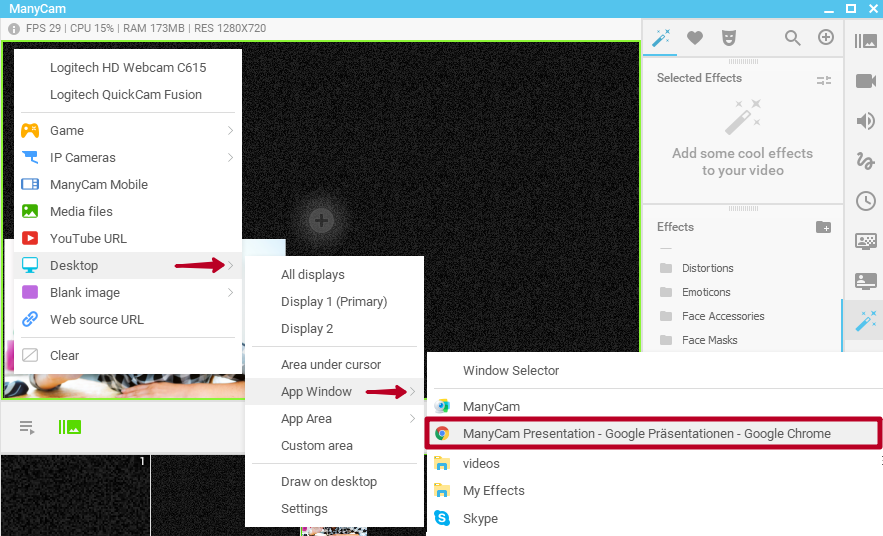
5. Start your presentation in Google Slides and go live.