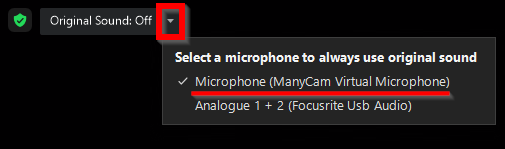Sometimes the audio feed coming from ManyCam to Zoom may be suppressed by Zoom’s noise suppression feature making it barely audible. Follow this guide and use one of the below options to resolve this issue.
First, make sure that ManyCam Virtual Microphone is selected as a Microphone option in Zoom’s Audio Settings:
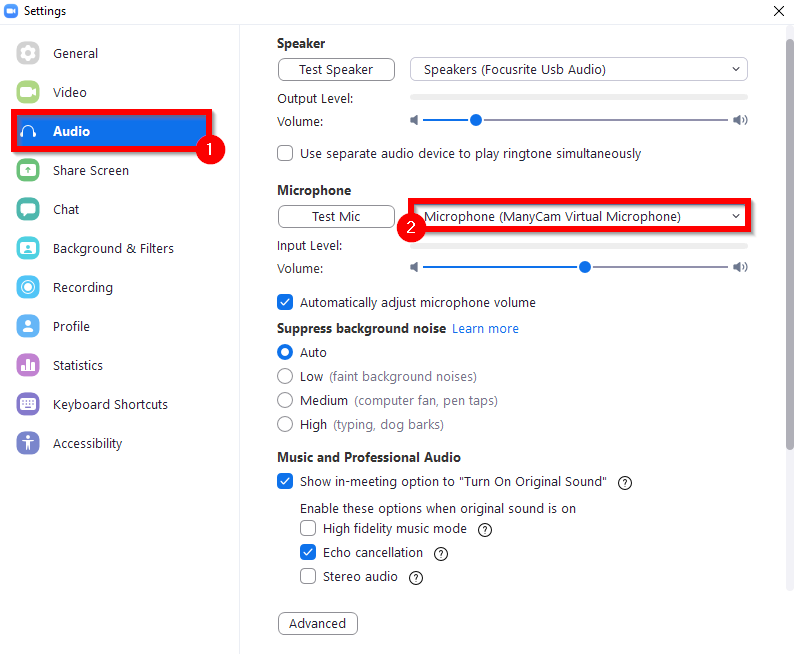
Option 1:
1) Navigate to Zoom Settings > Audio,
2) Set Suppress background noise to Low (unfortunately, this setting can’t be completely disabled).
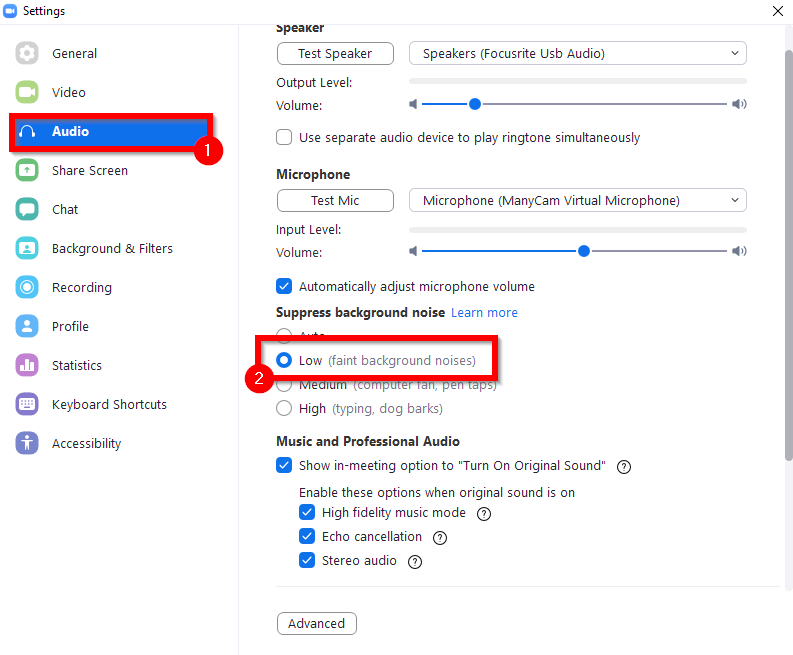
If the issue persists, proceed with Option 2 below.
Option 2:
1) Navigate to Zoom Settings > Audio,
2) Under Music and Professional Audio, enable Show in-meeting option to enable “Original sound”, then check all the options below as shown in the image.
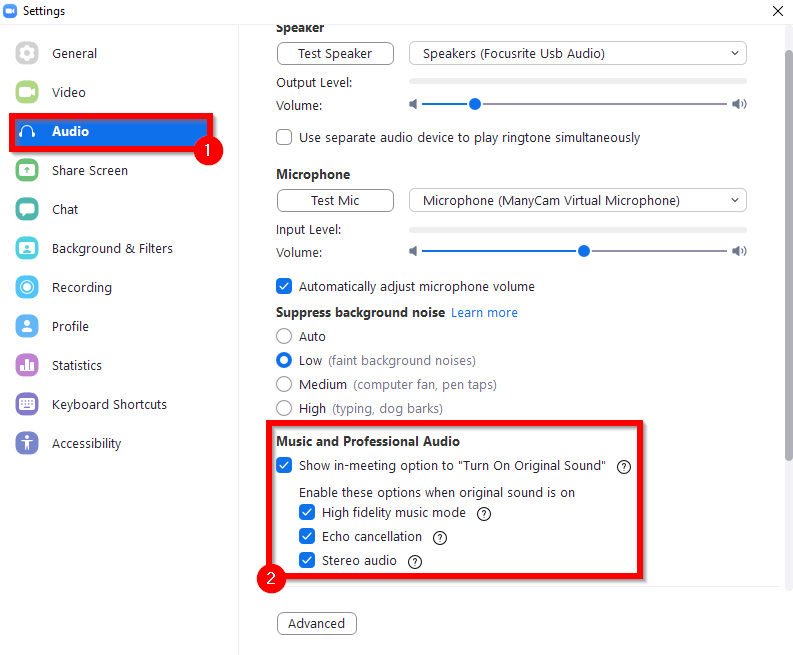
3) During the meeting, you will see a button called Original Sound: Off. By default, this option is disabled. Click the button to enable the feature.
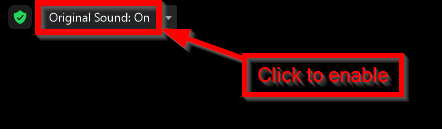
Then make sure ManyCam Virtual Microphone is selected as a Microphone option as shown in the image below.