Run ManyCam, navigate to the Virtual Backgrounds tab, and enable Virtual Background as shown below.
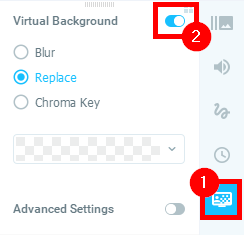
Then, either select Replace or Chroma key depending on your setup. Once done, select Custom background from the drop-down list as shown below.
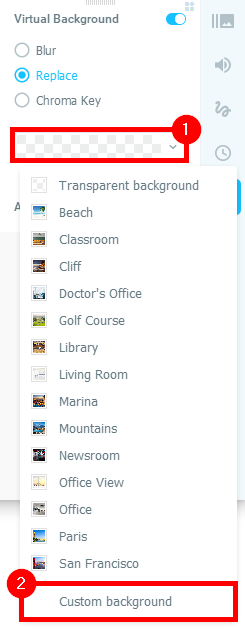
Lastly, select the video you want to use as your backdrop and press Open.
If you want to learn more about Virtual Backgrounds, check out this guide.