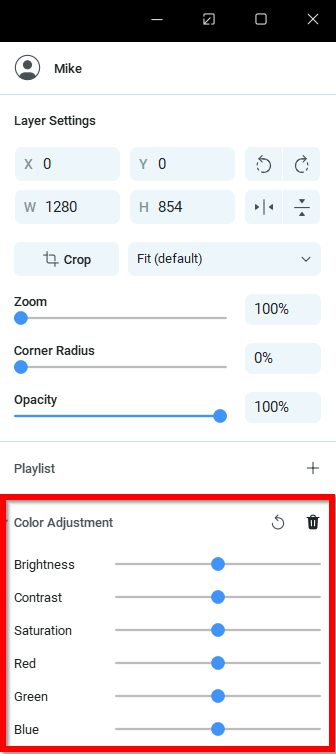To access the feature, first select the layer that you would like to adjust. You will find the list containing all layers on the left of the Main Live Window.
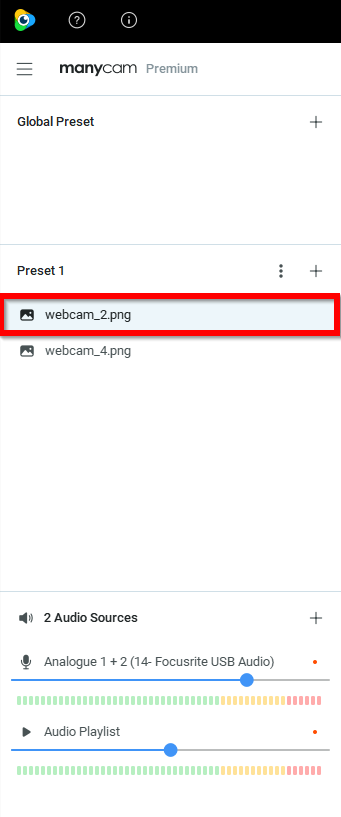
You can change brightness, contrast, saturation and color levels of the picture (RGB).
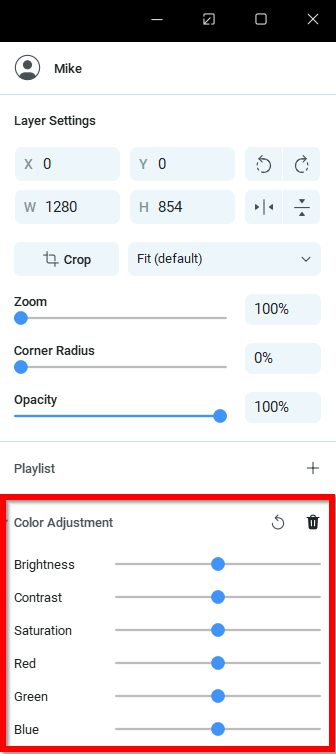
To access the feature, first select the layer that you would like to adjust. You will find the list containing all layers on the left of the Main Live Window.
If the color adjustment settings are unavailable to you, check that you’ve selected the video source you’d like to apply the color correction setting to. The setting will not appear unless the video source is selected.
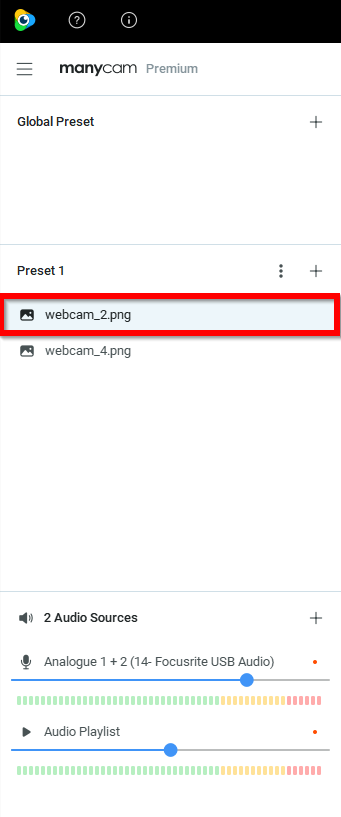
You can change brightness, contrast, saturation and color levels of the picture (RGB).