In the Chrome browser, in order to switch to ManyCam Virtual Webcam, you need to manually pick it on Chrome’s settings. Here’s how to do it:
- Click the Chrome’s menu button (top-right corner) -> Settings -> Privacy and security -> Site Settings -> Camera.
Alternatively, copy-paste chrome://settings/content/camera to Chrome’s address bar. For more information about camera & microphone settings, please visit Google Help pages. - In the opened Settings tab, choose ManyCam Virtual Webcam from a dropdown list to set ManyCam as default for most websites:
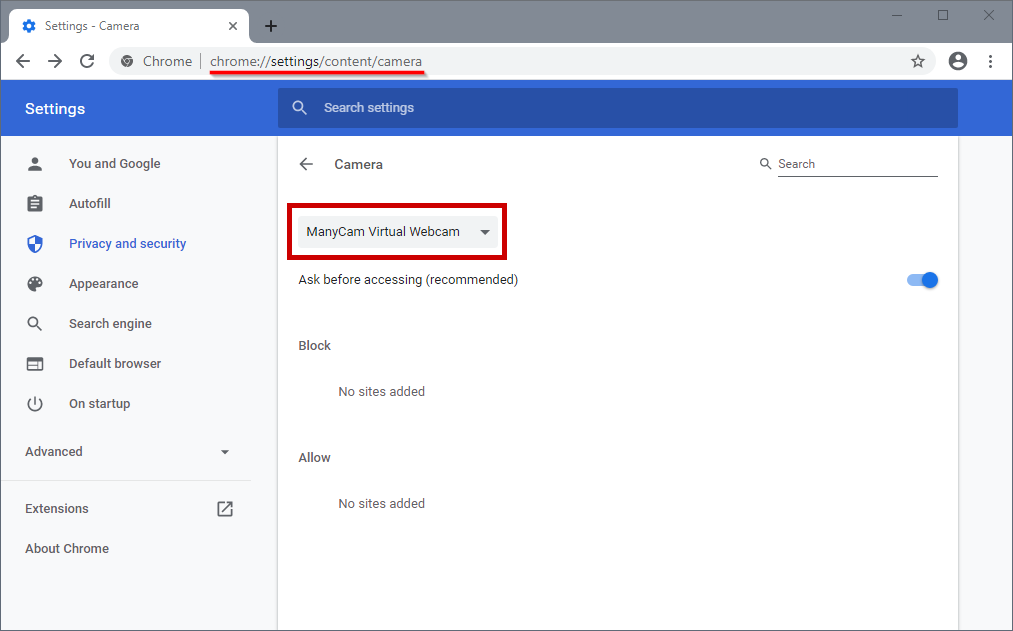
In case ManyCam is not on the list, please refer to this guide.