AMD® VCE (Video Coding Engine) is a feature in its graphics cards that performs H.264/MPEG-4 AVC video encoding, offloading these compute-intensive tasks from the CPU. ManyCam 6 has widened the range of supported encoding options and now allows utilizing AMD® VCE encoder. This guide will show you how to enable AMD® VCE encoder.
1. Check whether your GPU supports VCE
Please refer to this article to determine whether your GPU supports VCE: Video Coding Engine (Wikipedia).
2. Update your AMD® graphics card driver
Download and install the latest drivers for your graphics card at http://support.amd.com/en-us/download
3. Select the AMD® VCE (Hardware) option in ManyCam’s RTMP settings
– Open ManyCam menu, navigate to RTMP settings and select AMD® VCE (Hardware) under the Encoder setting.
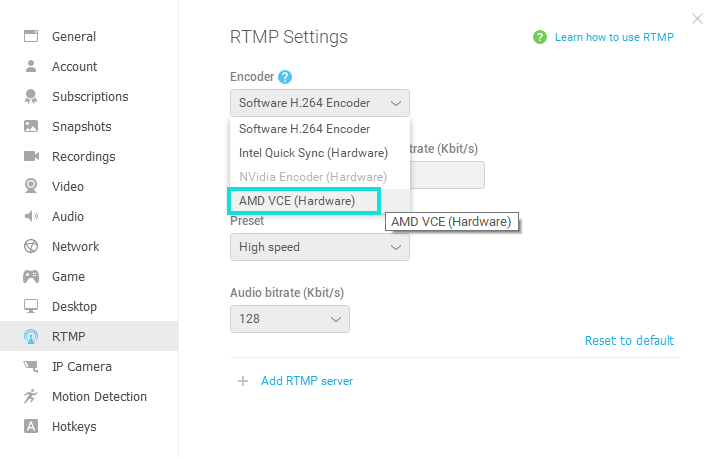
ManyCam 6 RTMP Settings
Recording
In case you need to use the AMD® VCE encoder for video recording, go to ManyCam’s Recordings settings and select the encoder the same way as in RTMP.