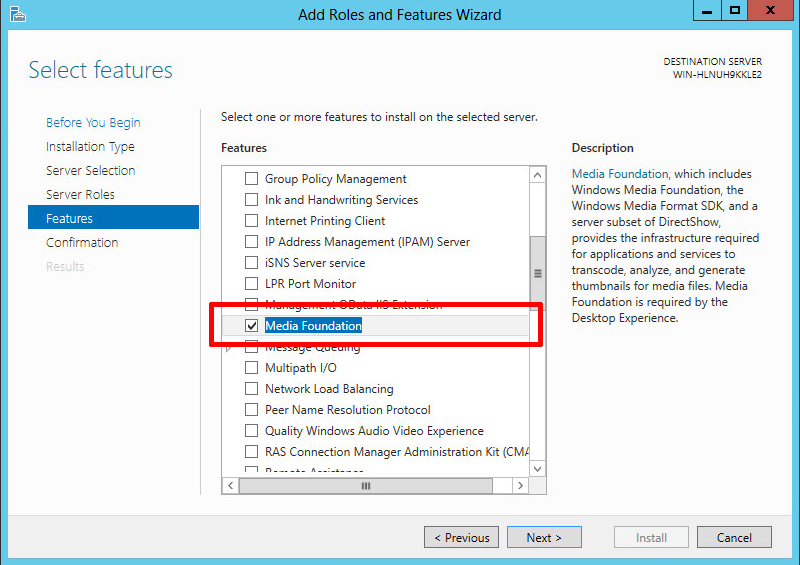Media Foundation for “N“ editions of Windows 10
The ”N” editions of Windows 10 include the same functionality as other editions of Windows 10 except for media-related technologies. The N editions don’t include Windows Media Player, Skype, or certain preinstalled media apps (Music, Video, Voice Recorder).
If you use the N edition of Windows 10, you’ll need to install other software from Microsoft or other companies to have this communication functionality; to play or create audio CDs, media files, and video DVDs; to stream music, and to take and store pictures.
ManyCam requires the Window Media Foundation feature installed in your system. Please check your Windows version and build and follow the link below to find and install the corresponding Media Foundation Feature:
If your version does not appear on the list, visit this page to find the appropriate Media Feature Pack for your version of Windows.
Media Foundation for Windows Server
Add Media Foundation via PowerShell
Run the following command:
Install-WindowsFeature Server-Media-Foundation
Add Media Foundation via Server Manager
Launch Server Manager (ServerManager.exe), navigate to Manage → Add Roles and Features → Next → Next → Next → Scroll Down → Select Media Foundation → Next → Install.