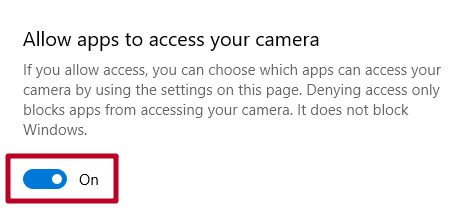You can get the “Can’t start video. Try closing other programs that might be using your webcam” error message when trying to connect your webcam to ManyCam. This error can occur for a variety of reasons – let’s go through the most common ones.
Some other application took over your webcam
If you have a built-in webcam
- Disable your camera in Windows Device Manager
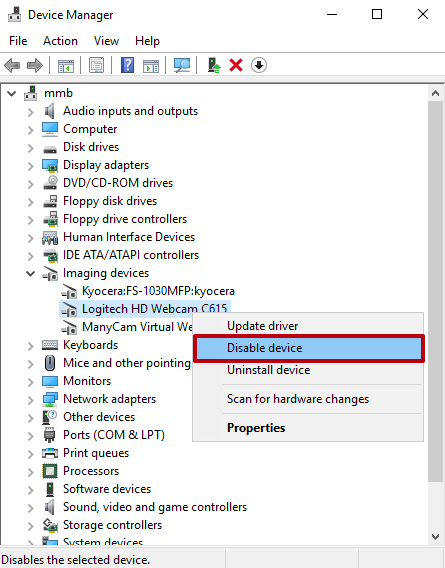
- Close ManyCam (using Exit item in ManyCam menu)
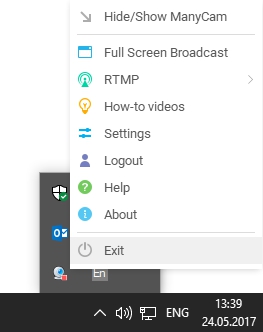
- Restart ManyCam
- Enable your camera in Device Manager and select it as a source in ManyCam
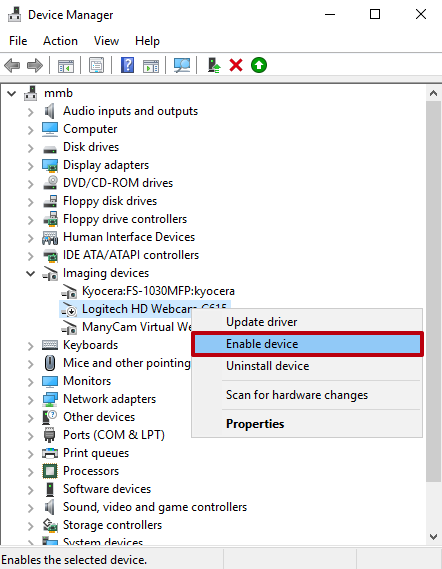
If you have an external webcam connected via a USB port
- Try connecting your webcam to a different USB port
- Make sure your USB camera is connected to its own USB port. Avoid connecting your webcam through a USB hub
- Disconnect all other devices from your USB ports including USB hubs (multiple USB ports may be sharing the bandwidth of the same USB controller even though they may be physically separated (i.e. front and back of computer case)
Unsupported devices
ManyCam is a webcam software and unfortunately, we cannot guarantee that it will work with PCI or USB capture devices, TV tuners or standalone camera devices (DSLR, GoPro or similar). ManyCam works with media sources such as USB webcams, media files, IP cameras, etc.
Windows Update
If your camera stopped working with the latest Windows Update, please refer to this guide.
Windows Privacy Settings
Navigate to Windows Settings -> Privacy -> Camera and make sure apps have permission to access your camera.