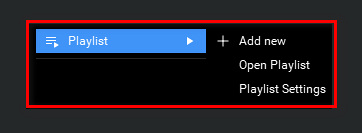ManyCam offers a variety of video sources that you can use in your broadcast. You can add a single video source or combine multiple video sources depending on your workflow (see how to add multiple video sources). Right-click on the Main Live window to see the full list of video sources available in ManyCam. Another way to add a new source is by clicking the vertical 3 dots in the preset small windows below the main screen.
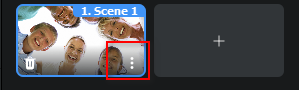
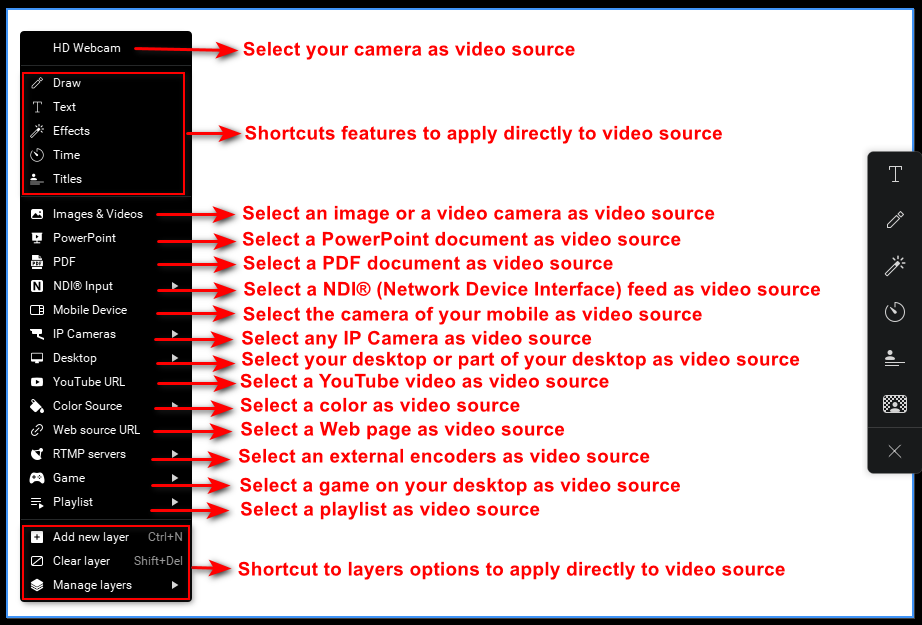
Your Webcam
All of your webcam options always come first on the list of video sources.
In case you don’t see your camera on the list or receive an error message when you select your camera, please refer to these articles: ManyCam and Capture Devices, Can’t start video.
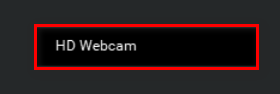
ManyCam Mobile
ManyCam mobile app for Android and iOS allows you to use the camera of your mobile device as a remote video source for your ManyCam Windows application.
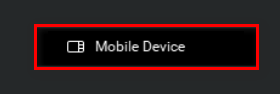
Here’s a short video showing how to link your mobile device to ManyCam Desktop
Find out more about ManyCam mobile!
IP Cameras
Here you can select an IP camera as a ManyCam video source. By default, the list is empty until an IP camera URL or IP addresses are entered.
Learn how to connect your IP camera.
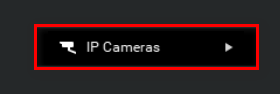
Images & Videos
Here, you can select an image or video from your library to use as a video source in ManyCam.
Learn how to upload and manage media files.
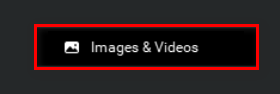
Powerpoint
You can showcase a PowerPoint document within Manycam.
Learn how to add a PowerPoint presentation.
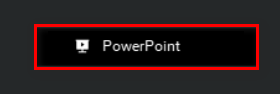
Here’s a short video showing how to link add a PowerPoint presentation to ManyCam Desktop
You can present a PDF document directly within ManyCam.
Learn how to add a PDF file.
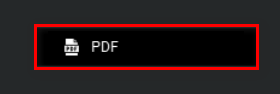
Here’s a short video showing how to link add a PDF file to ManyCam Desktop
NDI input
NDI® (Network Device Interface) is a free protocol for Video over IP, developed by NewTek.
It is designed to allow distribution of live professional video over an existing IP infrastructure, freeing users from hardware constraints, and gives the benefits of reduced cost and deployment time.
With ManyCam, you can add a NDI feed as video source.
Learn how to use NDI feature.
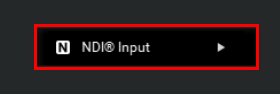
Desktop

The ManyCam Desktop capture features allow you to grab frames directly from your desktop. You can grab and screencast your entire monitor, a custom selected area, a particular application window or the area under your cursor.
Capture your entire desktop area and use it as a video source in ManyCam.
If you have more than one monitor, you will be able to capture each of them independently or both at the same time.
Area under cursor
Area under cursor option allows you to capture a custom sized area around the cursor.
The red rectangle shows you which area is currently being captured.
You can adjust the size of the area using the Zoom feature.
App Window
With the App Window option, you can simply capture the desired application window.
The selected app will be captured and used as a video source in ManyCam. Other apps will not be captured when they appear in the foreground of the selected app.
App Area
Use App area to capture a portion of your screen occupied by a specific application. The capture area will lock to app window you picked from the list and will stick to its size while you capture. Anything that appears in the foreground of the selected app will be captured and displayed as a video source in ManyCam.
Custom area
Custom area is used to capture a specific portion of your screen. This mode provides a convenient movable canvas so you can see the area that you are capturing. You can also drag and resize this area.
Draw on desktop
Draw on desktop feature allows you to draw directly on the desktop capture. Please note that you most likely want to use this feature along with one of the other desktop capture modes (e.g. Custom area or Fullscreen) because this drawing tool doesn’t do the capture for you.
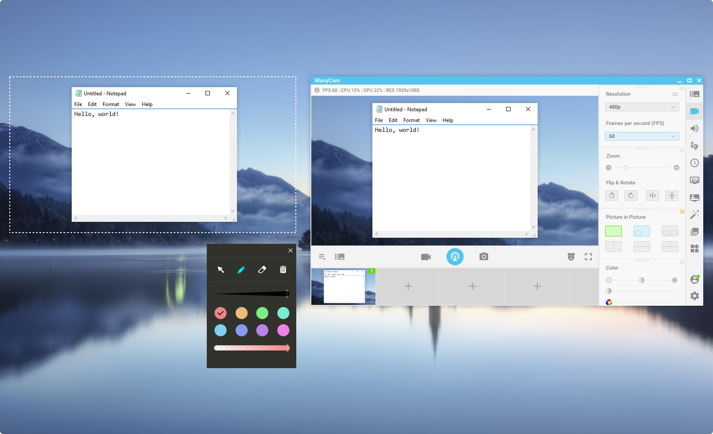
Settings
Advanced capture settings are available in the ManyCam settings dialog.
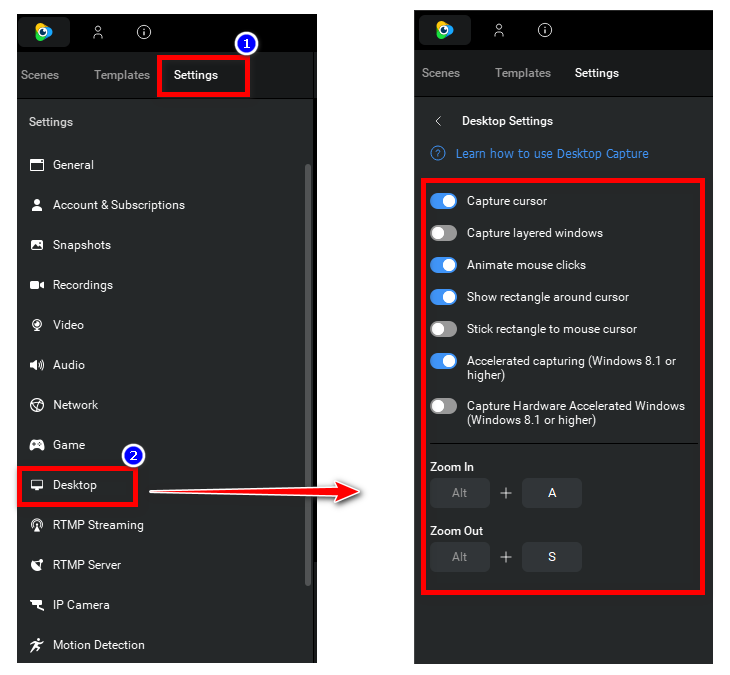
Capture cursor
Defines whether your cursor will be visible on the video feed.
Capture layered windows
Uncheck this option to slightly improve performance. As a drawback, some menus may not be captured so do this at your own risk.
Animate mouse clicks
By default, there is an animation around your cursor when you press left mouse button.
Uncheck this option if you want to disable it.
Zoom
Set up hotkeys for Zoom-in and Zoom-out actions.
Show rectangle around cursor
Shows red rectangle around your cursor while zooming or in “Area around cursor” mode.
Stick rectangle to mouse cursor
When using Zoom or “Area around cursor” mode, you can choose whether to move the area immediately after the mouse was moved, or make it follow the cursor.
Accelerated capturing
This feature significantly improves the quality and performance of video capturing. It’s highly recommended that you keep Accelerated capturing enabled in case you have Windows 8.1 or higher.
Capture hardware accelerated Windows
Desktop capture Hardware acceleration is used to offload some heavy tasks from CPU to GPU, thus improving the overall performance of ManyCam. With this feature enabled, such resource-intensive tasks Desktop sharing are expected to consume significantly less CPU power. It’s highly recommended that you keep Capture hardware accelerated Windows enabled in case you have Windows 8.1 or higher.
YouTube URL
This feature allows you to stream YouTube videos in your Main Live window as an output video feed. Paste the YouTube Video URL in the field.
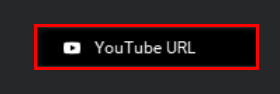
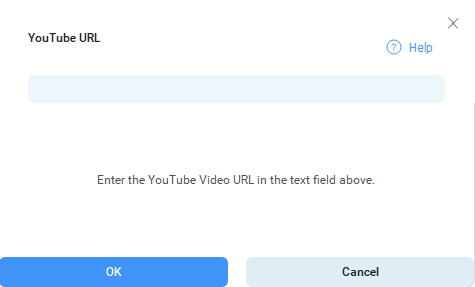
You can pick the quality of the video by clicking on SD or HD indication in the bottom-right corner of the preview image.
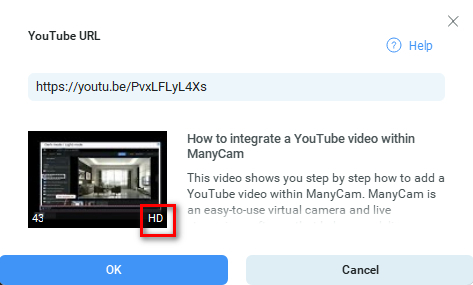
Press “OK” to use the video as a source in ManyCam.
Color Source
You can use a blank image as your video input source. You can choose the background color.
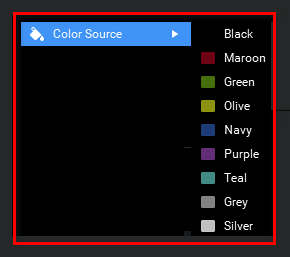
Web source URL
Note: Windows only.
You can choose Web source URL as a video source to broadcast any web-page with ManyCam.
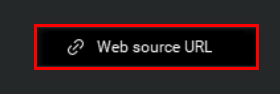
Select Web source URL and paste a URL you want to broadcast into the “Web source URL” field. In this step, you can also set a custom title, adjust the width and height you want to fit the web page into and add a custom CSS code.
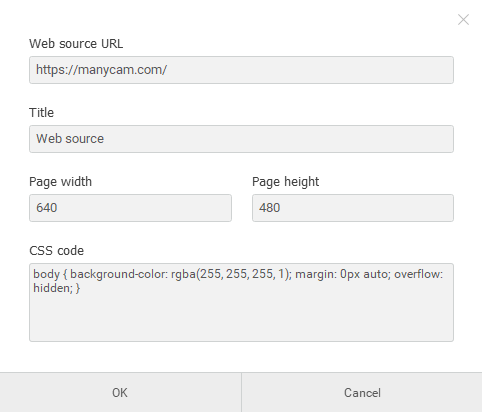
Please note that interaction with the web page added as a video source (clicking, scrolling, etc) is currently not supported.
RTMP servers
The RTMP feature allows you to broadcast directly on Facebook, Twitch, USTREAM and YouTube live events.
Learn more on RTMP streaming connection.
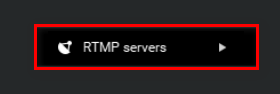
Game
You can launch, play and broadcast live your game wih ManyCam.
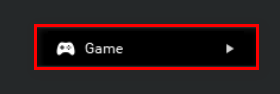
Playlist
A playlist is a feature that allows you to compile a list of multiple ManyCam video sources. Once you save a playlist, you can select it as a video source.
Learn more on video playlist.