1. Browse to your ManyCam installation (Usually C:\Program Files (x86)\ManyCam\)
2. Right-click on ManyCam.exe, choose Properties
3. Click on the Compatibility tab
4. Uncheck any boxes that are checked, and click Apply
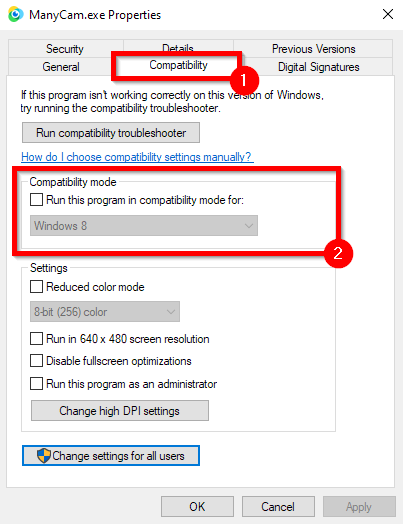
5. Then, click the Change settings for all users button
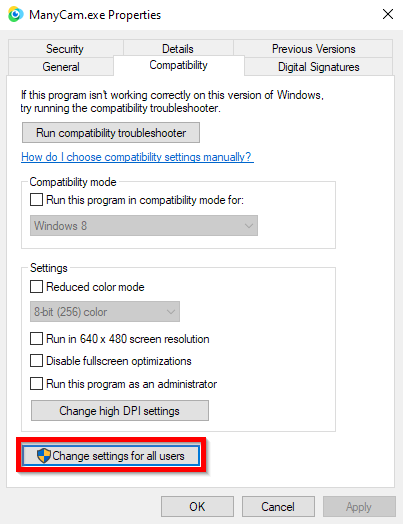
6. Again, make sure none of these boxes are checked, and click Ok
7. Click Ok to close any open dialog boxes.