What is Hardware Acceleration?
Hardware acceleration is used to offload some heavy tasks from CPU to GPU thus improving the overall performance of ManyCam. With this feature enabled, such resource-intensive tasks as Chroma key or Desktop sharing are expected to consume significantly less CPU power.
Hardware Acceleration modes
Windows
OpenGL (Hardware) is a legacy mode. Use it if DirectX 10 is not supported by your hardware.
DirectX 10 (Hardware) is the preferred hardware acceleration mode. Compared to OpenGL, it provides better performance in terms of screen capture offloading and better overall results.
Auto (Use when available) automatically selects the best mode available to you. If all modes are available, ManyCam will select DirectX over OpenGL.
Disable means that all tasks will be handled by your CPU, no GPU acceleration will be involved.
macOS
OpenGL (Hardware) is a legacy mode. Use it if Metal is not supported by your hardware.
Metal (Hardware) is the preferred hardware acceleration mode. Compared to OpenGL, it provides better overall performance.
Auto (Use when available) automatically selects the best mode available to you. If all modes are available, ManyCam will select Metal over OpenGL.
Disable means that all tasks will be handled by your CPU, no GPU acceleration will be involved.
How to enable Hardware Acceleration?
You can enable Hardware Acceleration in ManyCam’s Settings → General.
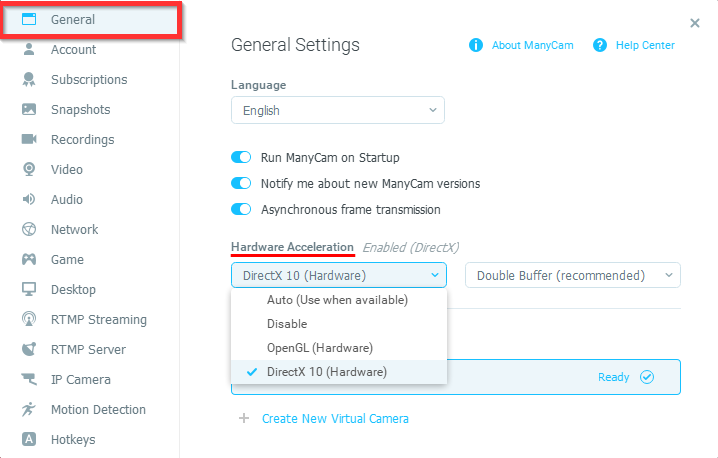
After you enabled “Hardware Acceleration”, you will be prompted to restart ManyCam to apply changes. Press “OK” to proceed.
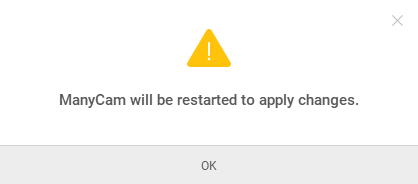
How to check if Hardware Acceleration is enabled?
To see if Hardware Acceleration is enabled, check the indication as shown below.
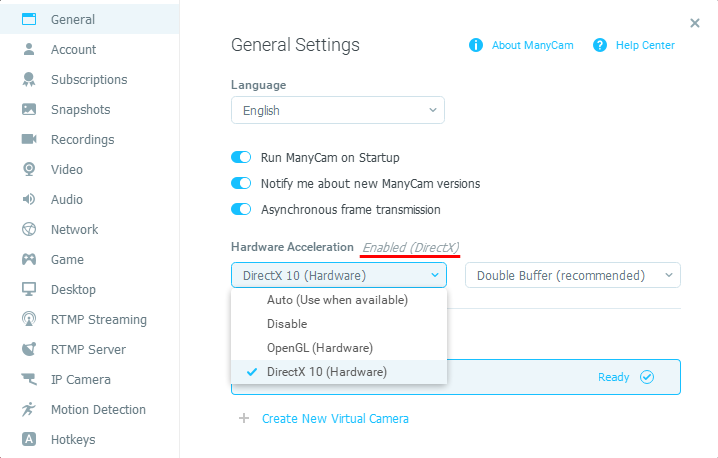
Disabled means the mode you selected failed to run (most likely due to hardware incompatibility). Try selecting other modes or simply select Auto (Use when available).
Buffer size
Higher buffer size will increase the latency but will improve the FPS rate of your stream. If you experience severe lag and it’s detrimental for your workflow, stick with Single Buffer.
Requirements for Windows
OpenGL:
- GPU and video driver must support OpenGL 3.3 or higher,
- latest video driver is highly recommended to achieve the best results,
- ManyCam 6.2 update (or higher) is required to ensure the most up-to-date support of this feature.
DirectX 10 (Hardware):
- DirectX 10.1,
- ManyCam 7 update (or higher) is required to ensure the most up-to-date support of this feature.
Requirements for macOS
OpenGL:
- GPU and video driver must support OpenGL 3.3 or higher,
- latest video driver is highly recommended to achieve the best results,
- ManyCam 6.2 update (or higher) is required to ensure the most up-to-date support of this feature.
Metal:
- macOS High Sierra (10.13.4) or newer,
- MPS-compatible hardware (GPU). Such hardware includes macOS GPU family 1 or higher. For more information on Mac support for Metal, see Mac computers that support Metal.
Please report any issues or any abnormal behavior to help us improve this feature.
Please don’t forget to add a detailed description of the problem, your machine specs, and a screenshot to illustrate the issue.