1. Run ManyCam, navigate to ManyCam Scenes tab.
2. You should see your microphone under the Audio Sources section. If it is not the case, click on the ‘+’ sign next to Audio Sources and select Microphone.
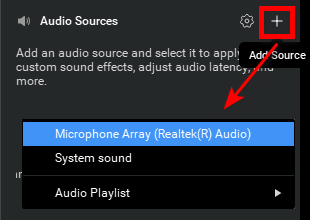
3. Click on microphone gear icon to access its proprieties.
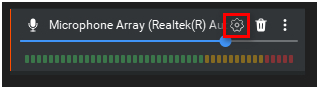
4. Adjust Sync Offset to set a custom delay for your microphone. You might need to experiment with this setting to find the correct value.
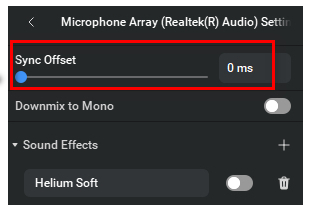
The default step size of the delay correction is 10 ms. Holding down the Ctrl key while adjusting the delay will increase the step size to 100 ms.