Nvidia® NVENC is a feature in its graphics cards that performs H.264 video encoding, offloading this compute-intensive task from the CPU. ManyCam 6 has widened the range of supported encoding options and now allows utilizing Nvidia® NVENC along with the default encoder used in the previous versions. This guide will show you how to enable Nvidia® NVENC encoder.
1. Check whether your GPU supports NVENC
- Find your graphics card on the List of Nvidia® Graphics processing units
- You can tell if your card supports NVENC by its Code name. Cards with Code names starting with GK, GM or GP do support NVENC technology.
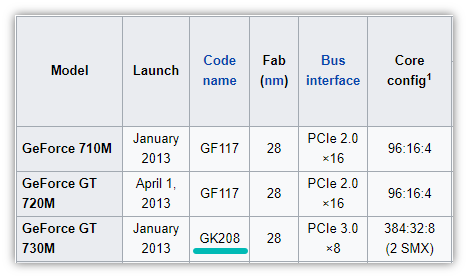
2. Update your Nvidia graphics card driver
Download and install the latest drivers for your graphics card at http://www.geforce.com
3. Select the Nvidia® Encoder (Hardware) option in ManyCam RTMP settings
– Open ManyCam menu, navigate to RTMP settings and select Nvidia® Encoder under the Encoder setting.
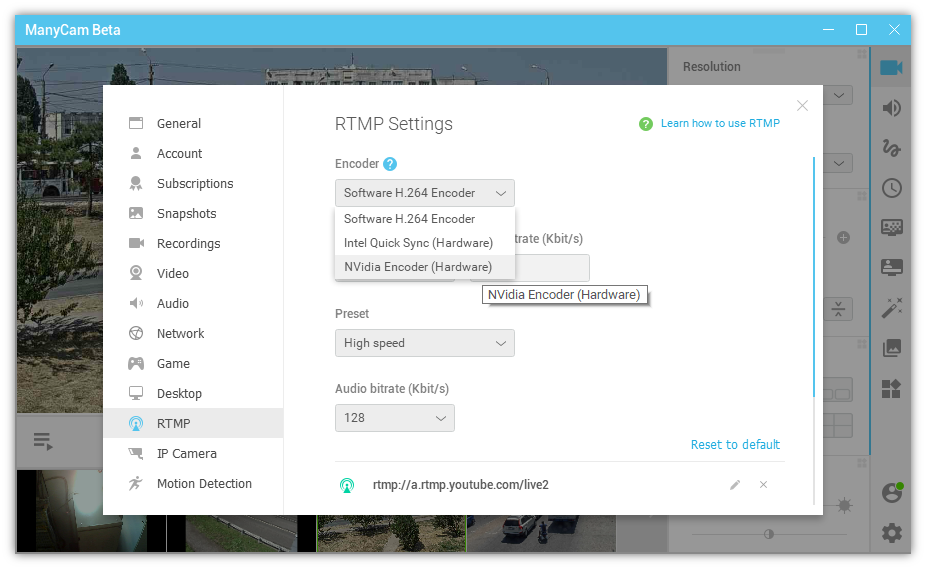
ManyCam 6 RTMP Settings
Recording
In case you need to use the Nvidia® NVENC encoder for video recording, go to ManyCam’s Recordings settings and select the encoder the same way as in RTMP.