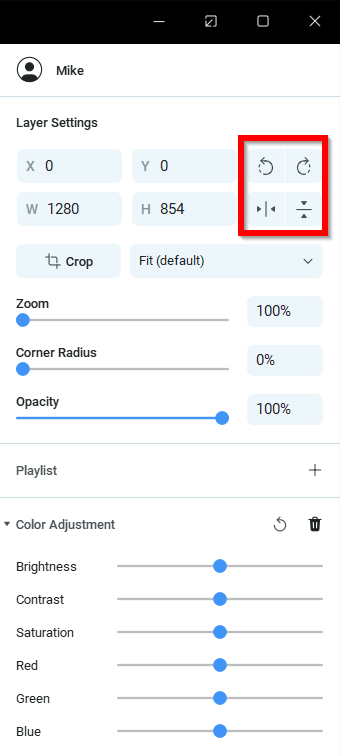To access the feature, first select the layer that you would like to transform. You will find the list containing all layers on the left of the Main Live Window.
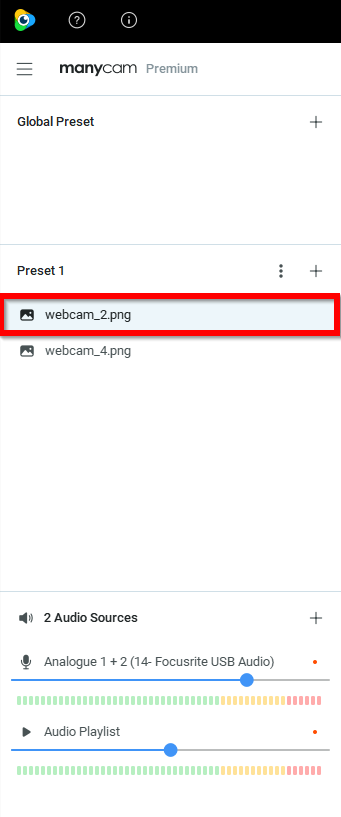
Once selected, you can now access the Flip&Rotate under the Layer Settings on the right.