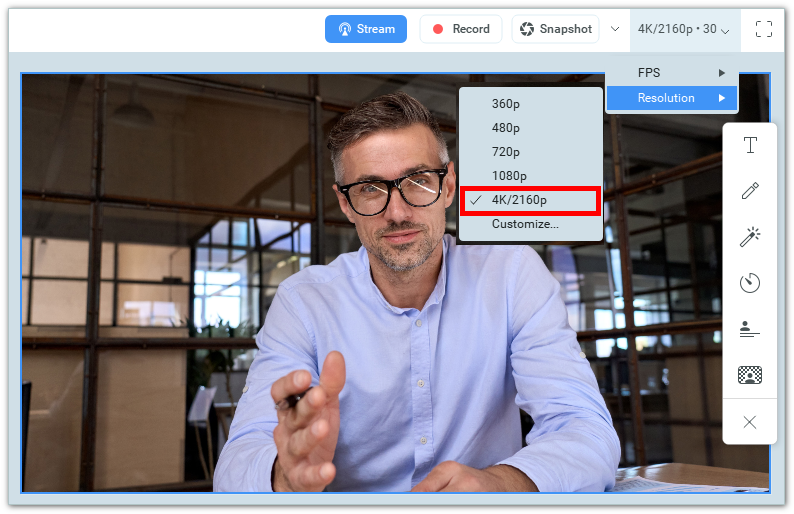1. First, make sure you have the latest version of ManyCam installed. Please go to download.manycam.com and click Download Now. Also, please make sure your subscription is enabled in ManyCam Settings ⇒ Account & Subscriptions.
2. Navigate to ManyCam menu ⇒ Settings ⇒ Video and enable the 3840×2160 option (4K). This resolution will now be available in ManyCam.
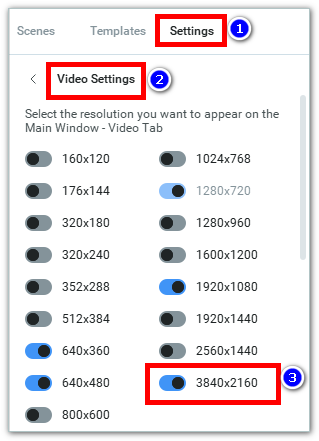
3. Close the settings and select the 4K/2160p resolution.