What is NDI®?
NDI® (Network Device Interface) is a free protocol for Video over IP, developed by NewTek. It is designed to allow distribution of live professional video over an existing IP infrastructure, freeing users from hardware constraints, and gives the benefits of reduced cost and deployment time.
NDI® Input
How to integrate a Skype call using NDI® Input?
Run Skype, navigate to Skype Settings -> Calling -> Advanced, and toggle Allow NDI® usage on.
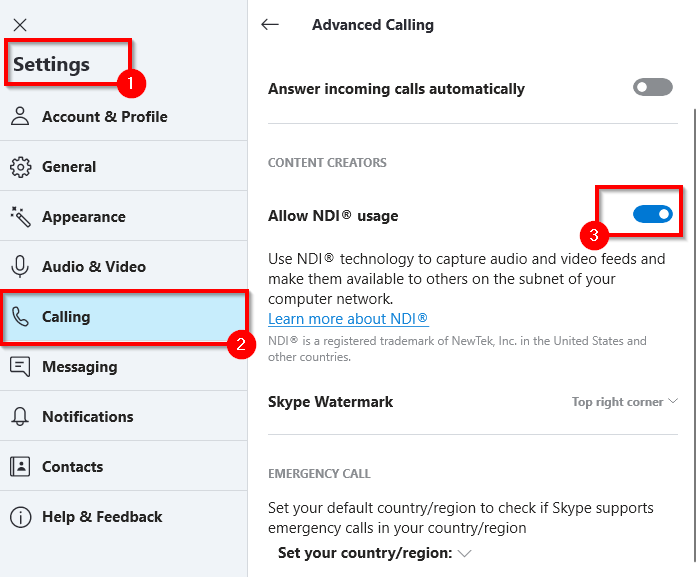
Then start a Skype call as you usually do, and launch ManyCam.
On ManyCam, select “NDI Inputs” from the list of video sources and pick the video feed you’d like to add in ManyCam. “Local” represents your video feed, “Active speaker” is a person currently speaking. The rest of the items on the list represent other participants’ video feeds, which can also be added as separate video sources.
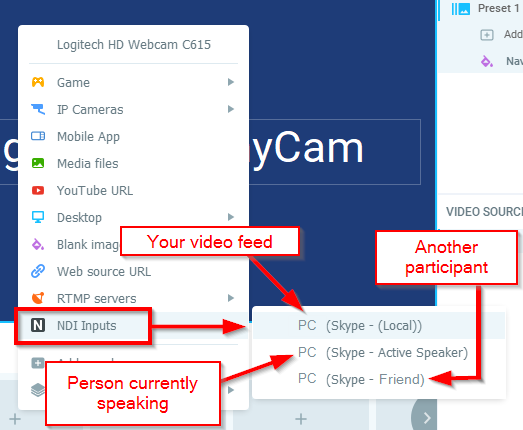
Once added, you will see the selected video feed in ManyCam. You can add new layers in ManyCam and assign other NDI® feeds to them.
Learn more about the NDI technology and other NDI tools available.
NDI® Output
NDI® Output enables you to output your ManyCam content into another NDI-compatible application or service on the same network.
How to stream your ManyCam content using NDI® Output
Run ManyCam, and press the Live Streaming button.

Then press Stream to enable NDI:
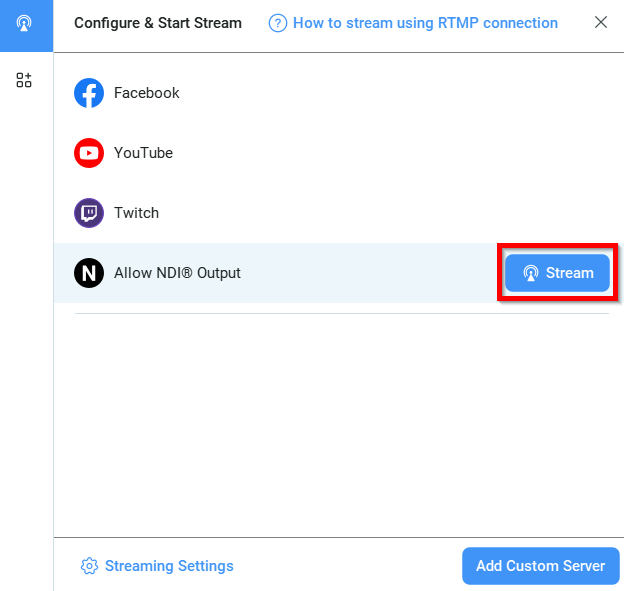
The moment NDI is enabled as shown above, ManyCam will immediately start broadcasting its main output over the network. Other NDI enabled applications running on this computer or on the same network will now be able to pick up ManyCam’s output.
To receive the network stream from ManyCam via NDI, select ManyCam from the list of NDI inputs on the NDI-compatible application or service.
You will see the number of devices watching your NDI stream on the Live Streaming tab.
NDI troubleshooting
If you can’t connect to your NDI sources, try disabling Hyper-V Virtual Ethernet Adapters. To do so, open Control Panel and navigate to Control Panel\Network and Internet\Network Connections.
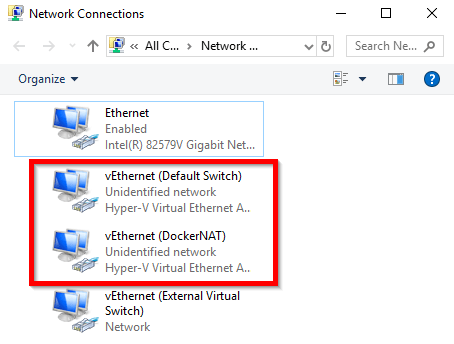
Right-click on the adapters that have the Hyper-V indication and select Disable from the drop-down list.