ManyCam Overlay is a quick access panel that provides a compact view of the app’s main functions such as Presets panel, Drawing, Live Streaming, Recording, Snapshots, Audio Inputs management, Background replacement, and Live Preview controls.
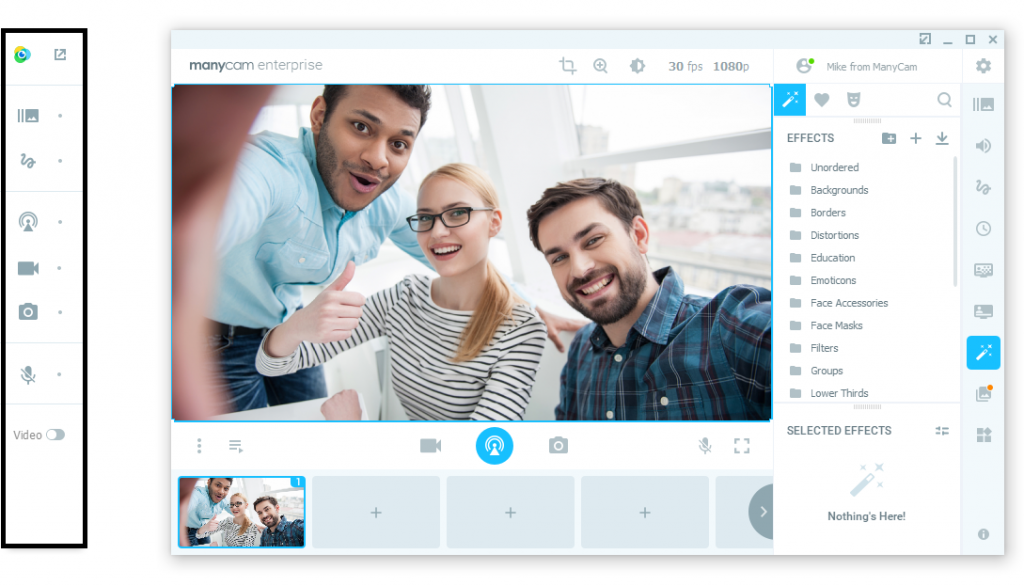
How to activate Overlay
The Overlay panel is closed by default. You can open it using the following hotkey combinations:
CTRL + SHIFT + V for Windows
CMD + SHIFT + V for macOS
Or using the Overlay Mode button in the upper-right corner of ManyCam.
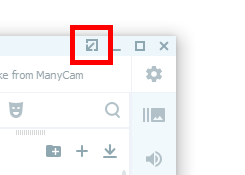
You can set up ManyCam to activate Overlay automatically each time ManyCam is minimized to system tray. To do so, navigate to ManyCam Settings > General, and enable Switch to Overlay Mode when ManyCam is hidden.
How to deactivate Overlay
To close Overlay and return to full mode, press the Full Mode button in the upper-right corner of ManyCam.
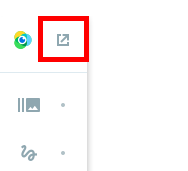
If you don’t want Overlay to open each time you minimize ManyCam to system tray, navigate to ManyCam Settings > General, and disable Switch to Overlay Mode when ManyCam is hidden.