ManyCam offers a variety of video sources that you can use in your broadcast. You can add a single video source or combine multiple video sources depending on your workflow (see how to add multiple video sources).
Select your webcam
All of your webcam options always come first on the list of video sources. To get started, select your webcam from the list of ManyCam video sources that appears upon right-clicking on the Main Live Window.
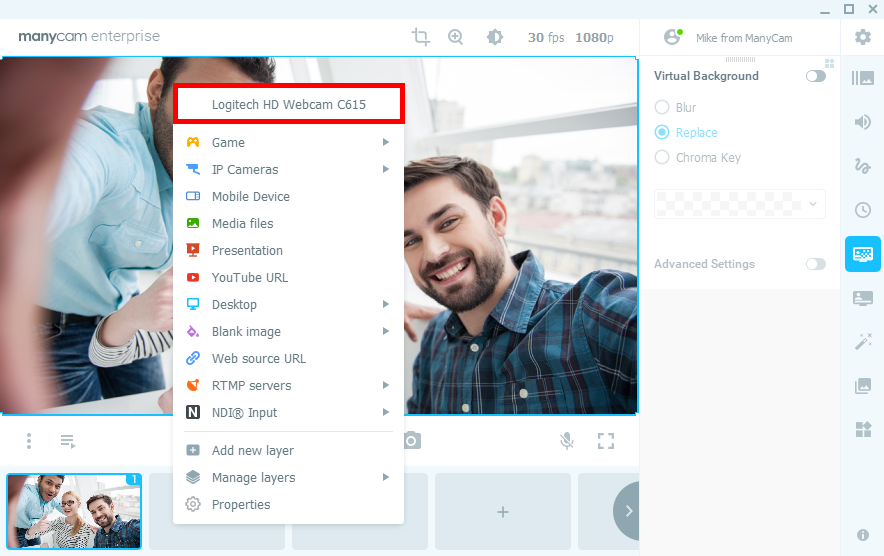
Common tasks
Add a new video layer (Picture-in-Picture)
Adjust the colors of the video
Change resolution
Adjust FPS
Zoom in & out
Troubleshooting
ManyCam and capture cards, TV tuners, standalone cameras
Can’t start video. Try closing other programs that might be using your webcam
ManyCam Virtual Webcam not listed on the platform