Virtual Webcam and its driver are core components and a vital part of ManyCam. ManyCam’s driver creates a virtual copy of your camera and allows you to use it as a video source in multiple applications simultaneously. In other words, ManyCam receives the video stream coming from the video source and is able to direct it to several applications at a time through ManyCam’s virtual webcam.
After the installation, ManyCam Virtual Webcam will be available as a webcam option like any other webcam; its driver is located in the Imaging devices section in your Device Manager (Device Manager → Imaging Devices → ManyCam Virtual Webcam).
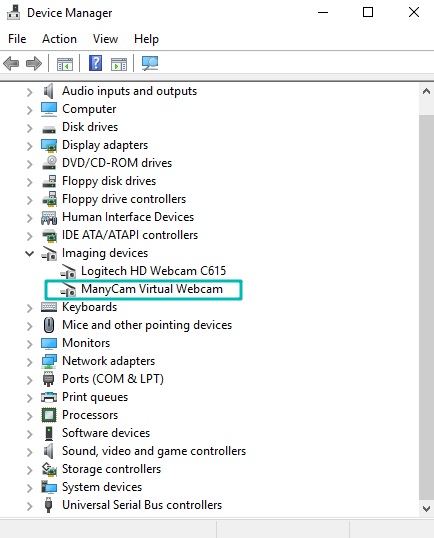
Communication with the driver failed
This is a very common error that might occur for different reasons. The very first step to address this issue is to install all the latest Windows updates.
The next step is to uninstall and reinstall ManyCam to get rid of the old driver and install the new one. The procedure is as follows:
- Uninstall ManyCam,
- Restart your machine,
- Download and install the latest version compatible with your license or subscription.
Please proceed with the options below in case none of the above helped:
If you have Windows 7
ManyCam driver requires the KB3033929 update, which might be missing from your system. You can download it from the Microsoft Update catalog. Please follow the link and choose the proper version for your system — x86 or x64. Don’t forget to restart your machine once the update is installed.
If you have Windows 10
Windows 10 updates may uninstall some software during minor or major updates. This is where you might get this error. Clean installation, as described above, usually resolves the issue, however, if the error still persists, please don’t hesitate to contact our Helpdesk. Don’t forget to mention in your request that you have already tried to uninstall and reinstall ManyCam after you installed all the latest Windows updates.