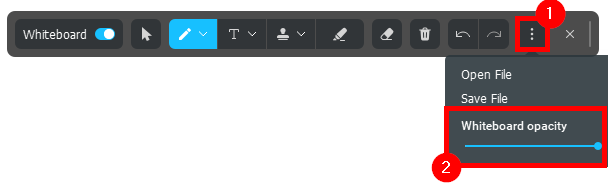ManyCam Whiteboard is a flexible tool for online classes and online meetings. On the whiteboard, you can easily draw with a digital pen and shapes, take notes and mark important content with the highlighter pen. You can drag the canvas around the screen, change its opacity or save it for later.
How to activate Whiteboard?
First, activate ManyCam Overlay as shown below:
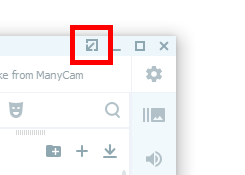
Then activate ‘Drawing’ from the Overlay side panel:

On the Drawing panel that appears at the top, click on ‘Whiteboard’ to start working with the canvas:

How to save progress and load previous sessions?
In order to save your current Whiteboard session or load an older one, please use the following controls:
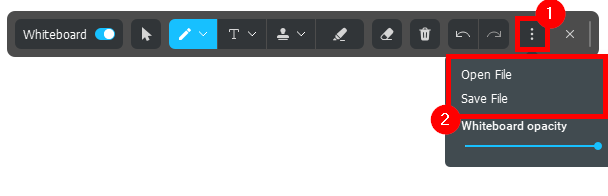
Whiteboard tools and settings
ManyCam Whiteboard offers you a variety of tools to facilitate your online events. Among them are drawing tools, such as pen, text, stamps, shapes, highlighter pen, and eraser.

You can change Witheboard opacity by using the slider that appeaers when clicking on the three dots on the right.