Compatibility & Requirements
MacOS:
Zoom have re-enabled virtual webcam support in their latest release for macOS, version 5.0.4. Please be sure to download the latest update if you don’t see ManyCam Virtual Webcam on the list of Zoom’s video sources.
You can download the latest Zoom update here.
Windows:
Make sure your Zoom app is up-to-date. You can download the latest Zoom update here.
How to connect ManyCam with Zoom
Navigate to Zoom Settings:
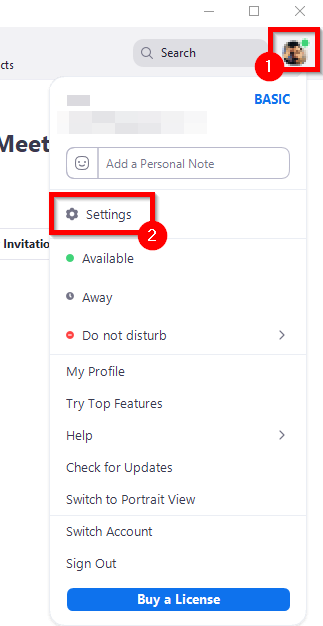
Go to the Video tab and select ManyCam Virtual Webcam as Camera, turn on Enable HD, and turn off Mirror my video:
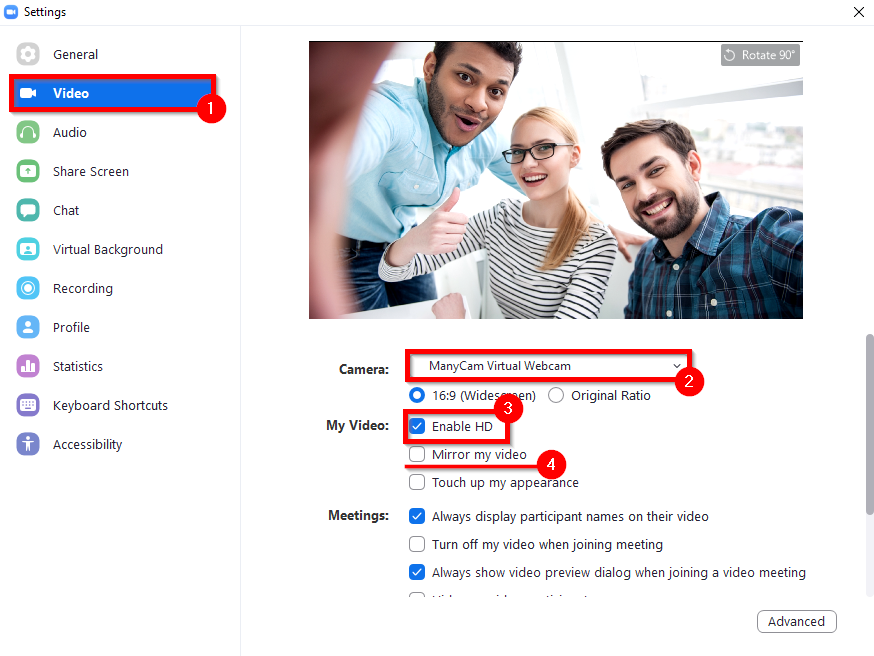
Navigate to the Audio tab and select ManyCam Virtual Microphone as Microphone:
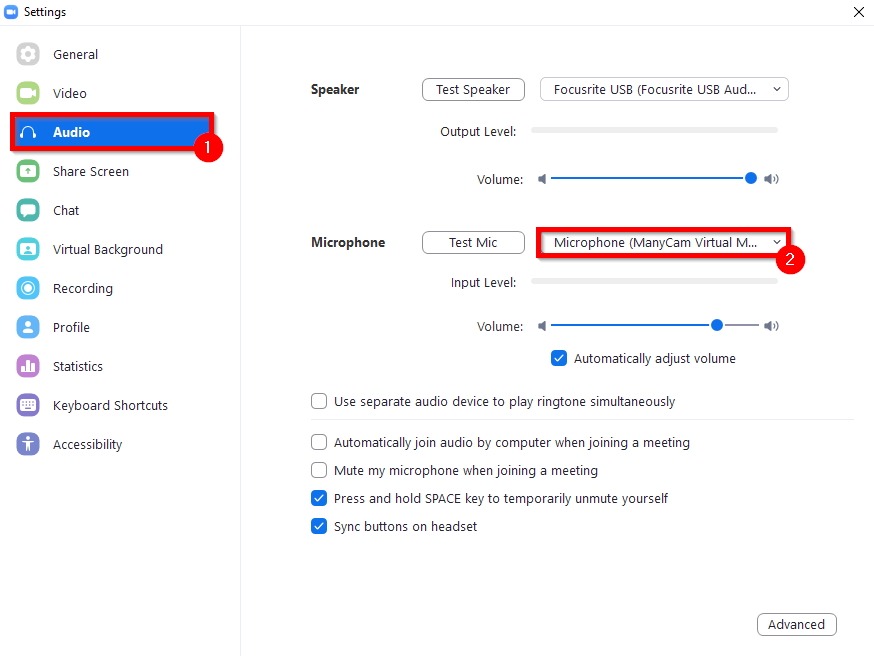
ManyCam & Zoom Tutorial
With ManyCam, you’ll have access to live video tools to enhance your video conferences, including multiple video sources, picture-in-picture windows, virtual backgrounds, NDI® Inputs, and much more. Check out a comprehensive tutorial to learn how you can use Zoom and ManyCam together. The same tools can be used on any of the software applications below.
0:00:07 – Connect ManyCam to Zoom
0:00:31 – Quick ManyCam Overview
0:01:10 – Video Sources
0:01:54 – Picture-in-picture & Virtual Backgrounds
0:02:43 – Presets
0:03:09 – PowerPoint Slides
0:04:18 – NDI® Input
0:05:23 – Other features (Draw & Text, Clocks)
0:07:19 – Lower Thirds
0:07:59 – Recording & Streaming
0:08:20 – Video Settings
Troubleshooting
See how to Improve video quality in Zoom (blurry image)